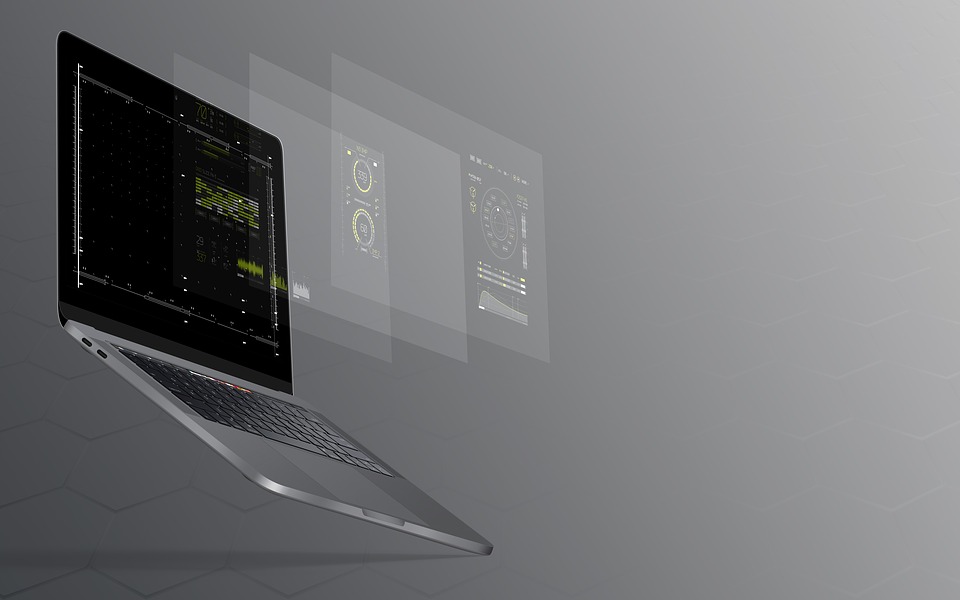1. Protect yourself.
Although the cost of laptops varies widely, it is safe to assume that they are often not inexpensive pieces of technology. When more money is at stake, you want to be certain that you are protected when making the purchase.
Large websites like eBay and Amazon are typically a good bet in this regard. Since Ebay’s protection policies sometimes favor the buyer, the seller must accept a return at their own expense if the laptop is in worse condition than you anticipated or doesn’t function at all.
2. Examine the Laptop’s Case
A complete physical check is necessary if you get the chance to examine the laptop in person. Make sure the laptop’s structure is free of cracks and damage indications. Additionally, look for any anomalies, such as missing screws or loose hinges.
3. Examine the state of the screen.
Making sure the screen is in good working order is the next crucial step. Examine the image for flickering, color fading, brightness, and damaged pixels.
Check the viewing angles on a video by opening it. Before buying a laptop, compare it to others.
4. Check the trackpad and keyboard.
The most often utilized components of computers are the keyboard and trackpad, thus it’s essential to verify sure both components are functioning properly.
5. Check the CD/DVD drive and ports.
Test out all the accessible inputs, including the HDMI, SD card slot, Ethernet, and USB ports. The motherboard, which is expensive to replace, is where many of these are directly attached. Even though CDs and DVDs are no longer used, many older computers still have a CD/DVD drive. Check to see whether it works as well.
6. Check the Wireless Connection.
Make sure you can access to Wi-Fi networks without difficulty because no one wants a laptop that cannot connect to Wi-Fi. Check Bluetooth’s performance as well.
7. Check the speakers and webcam.
A majority of laptop webcams are subpar. Even so, having a working camera is better than having none at all.
Even while I think not many people use laptop speakers much, it’s still a good idea to test their volume and determine whether or not sounds readily become distorted or muffled.
8. Verify the Battery’s Condition
In most situations, you might not be able to perform a complete battery check. However, by checking the battery health and capacity in the power management settings of the installed OS, you may get a rough indication of how long the battery lasts.
9. Software Inspecting
You ought to perform a few program checks. Make sure the preinstalled operating system is authentic first.
10. Check to see if you’re receiving a good deal.
Make sure to evaluate the price quoted against the cost of a comparable new or refurbished computer before deciding to buy a used one. If you’re thinking about upgrading the hardware, do your homework on prices so you can decide whether buying new or refurbished.
About the author